NEWS
Thank you very much for installing Ultimate File Manager. Thank you for your trust and choosing my software. I sincerely hope (and maybe even sure) that Ultimate File Manager serves you well in all tasks (from the simplest to the most complex). I hope, dear user, that you could have completed each task faster and better by focusing on doing your job, not the tool.
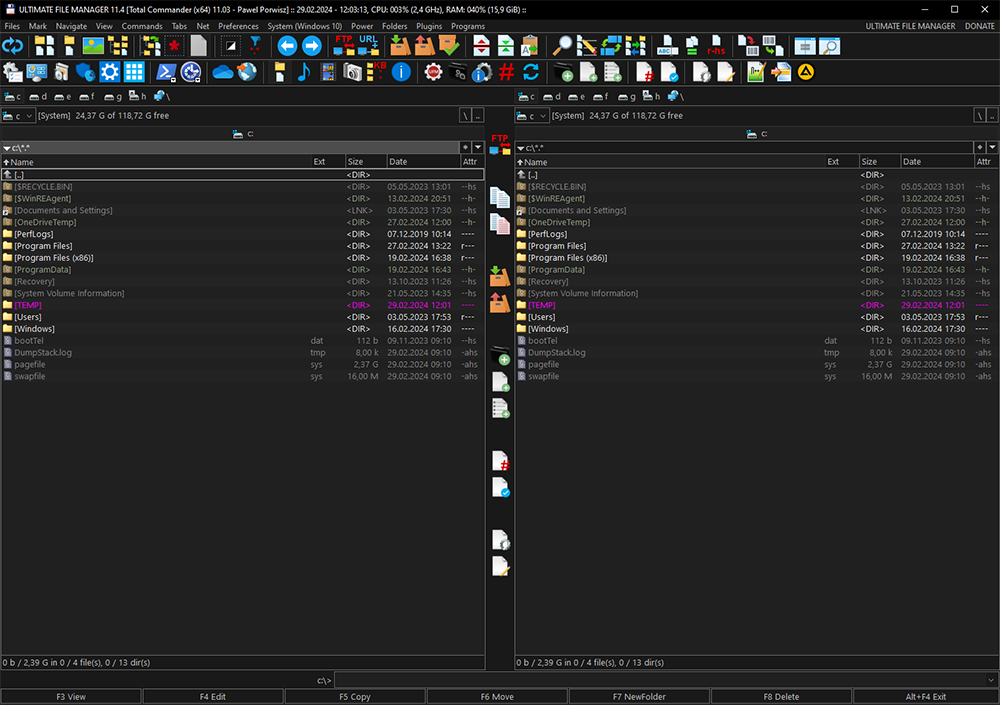
Ultimate File Manager (UFM) is an advanced File Manager (package that extends the functionality of File Manager) distributed with carefully selected and configured freeware applications. The project was born out of the need to create a tool that will make working on the computer easier. The tool, that will allow you to perform any task in a simple and thoughtful way. The tool, that will be consistent and modern. The tool, that will look how I want and do what I want. I hope it suits You as well. It is thanks to You that I have continued to develop this project, despite many obstacles. I learned a lot, spent thousands of hours to make it better.
Ultimate File Manager 11.4 is a release that brings bug fixes and component updates. This release is a major release that must be installed after uninstalling the older version (a so-called clean install). This is due to global changes in the project.
The most important change is UFM Shell Manager update. UFM Shell Manager app is a part of Ultimate File Manager project. It allows you to Open (F3 key) or Edit (F4 key) files with a specific extension (file type) in the selected application (previously defined by the user). You can also open files/directories using Windows Shell (Files Explorer) with UFM Shell Extension Library.
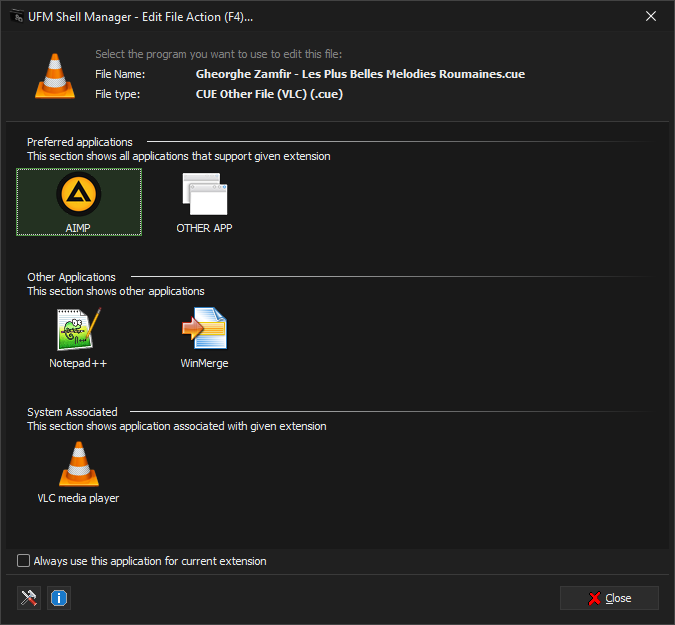
Shell Manager has been rewritten, a lot of new functionalities have been added and many shortcomings have been corrected. It's safe to say that this is the best editor/viewer for the Total Commander (and Multi Commander) file manager.
This release of Ultimate File Manager also brings an update to Total Commander and Multi Commander file managers. File manager is the heart and most important application of UFM, which connects all the others and allows you to manage your files in a convenient and quick way. Total Commander 11.03 is a version that primarily fixes bugs (but, as always, also introduces many changes). Multi Commander v13.5 (Build 2983) is a version that fixes bugs and adds several functionalities.
UFM 11.4 version also brings improvements in the installer, UFM Settings and UFM Shell Integration applications. The shell extension library (UFM Shell Extension) has been enriched with support for information about the directory in which a given file is located (thanks to UFM Shell Manager). External applications and Total Commander file manager plug-ins have also been updated.
Basic usage statistics for the Ultimate File Manager project are also available. Ultimate File Manager project statistics are based on anonymous data reported by the UFM installer during installation on user's disk. These are basic data about the installation, on the basis of which the direction of further development of the project is determined.
CHANGELOG
ULTIMATE FILE MANAGER 11.4 [29.02.2024]
- Updated UFM Shell Manager
- Updated UFM Shell Extension Library
- Updated UFM Shell Integration
- Updated: Multi Commander 13.5.0.2983 File Manager [Freeware]
- Updated: Total Commander 11.3.0.0 File Manager [Shareware]
- Updated: AIMP 5.3.0.2540
- Updated: Notepad++ 8.6.4.0
- Updated: WinMerge 2.16.38.0
- Updated: HandBrake 1.7.3.0 (MEGAPack, 64-Bit, .NET Desktop Runtime 6.0)
- Updated: HWiNFO 7.72.5355.0 (MEGAPack)
- Updated: KeePass 2.56.0.0 (MEGAPack)
- Updated: Rufus 4.4.2103.0 (MEGAPack, 64-Bit)
- Updated: TeamViewer 15.51.5.0 (MEGAPack)
- Updated: WizTree 4.18.0.0 (MEGAPack)
- Updated: XnViewMP 1.6.5.0 (MEGAPack)
- Updated: PEViewer 3.0.12.0 (WLX Plugin)
- Updated: Cloud 2.8.0.0 (WFX Plugin)
- Misc: Applications updates and bug fixes
- Misc: Updated Internal Build Tools
- Misc: Updated Language Files
- Misc: Updated Online Help System
- Misc: General Tweaks, Improvements and Optimizations
Ultimate File Manager (11.x line) brings many fundamental changes. The most important change is the destination of the installed files (normal installation only). Until now, all project files were installed to one directory, which by default was: C:\Program Files (x86)\UFM. The 'Program Files' directory is a system and protected directory (you cannot create or modify files in it without special permissions). Therefore, the UFM installer was modifying the access permissions to the installation target directory (necessary, but not optimal).
The current version brings changes. Normal mode installation is performed in the context of the current user. The project files have been separated into two directories, depending on their purpose.
- Executable files directory (%ProgramFiles%\UFM)
- BIN Directory - UFM project binary (exe) files
- LIB Directory - UFM project library (dll) files
- Executable files - UFM project internal applications files
- Text files - license file, log file and directory settings file
- User files directory (%LocalAppData%\UFM)
- APPS Directory - UFM project external applications files
- CACHE Directory - cache image files
- LOG Directory - installatioin log files
- MC Directory - Multi Commander file manager files
- TC Directory - Total Commander file manager files
- TEMPLATES Directory - UFM New Dir templates files
- LANG Directory - UFM project language files
- Configuration files - UFM installer and internal applications configuration files
By default, project execution files are installed in the C:\Program Files\UFM directory, and all other files that require data saving are installed in the user's local directory C:\Users\User_Name\AppData\Local\UFM.
Ultimate File Manager portable installation has not changed. All files are installed in one directory (the directory must have permission to write files). The default installation directory is C:\Users\User_Name\Desktop\UFM. Portable installation does not interfere with the operating system (does not create shortcuts, links, etc.).
Another very important change is the addition of support for the dark mode of UFM internal applications in Windows 11. The new style is consistent with the appearance of windows in the latest version of the system, which is slowly and steadily increasing its market share. The style is based on VCL Styles technology (different for UFM, MEGAPack version and uninstaller). The style for Windows 10 has also changed - it was created practically from scratch and unified with that for Windows 11.
Another significant change is the addition of information about running a program or file manager in Administrator mode. This information appears in window titlebar. In the case of the UFM package starter, the entire interface has been changed accordingly. The UFM package installer, which is always launched with administrator privileges, has been given a function thanks to which programs launched at the end of the installation (based on the selection on the final page of the installer) are launched in the context of a normal user (without administrator privileges).
Another very important change is the update of the UFM Shell Manager (most of the changes are not visible at first glance). This is an internal project application that allows you to run files in selected applications (so you do not need to use Windows file associations). Now you can easily add a new application (even from outside the UFM package) and manage the file types supported or associated with the application. The program works with the Windows shell library (so that the user can right-click in the Windows file explorer and open any file/directory in the file manager, via UFM Shell Manager). UFM Shell Manager now also supports running multiple files at once (user selects files in the file manager list and presses F3 (open mode) or F4 (edit mode)). It is now also possible to edit a file in FTP (Total Commander) mode.
An interesting feature of Ultimate File Manager is the ability to display an extended menu in the style of Norton Commander (ancestor of TC). This optional menu is characterized by the fact that the user has a special View menu divided into a Left menu and a Right menu, appropriate for each panel (this arrangement increases productivity and speed). A special (optional) old-school Norton Commander-style color scheme (blue) has also been added. These options are available in the UFM Settings application.
Total Commander file manager has been enriched with new LAV (FFmpeg based DirectShow Splitter and Decoders) filters allowing you to enjoy video playback in Quick View mode (Ctrl+Q) with possibility to display subtitles for videos (Win10+). CudaLister plugin allows you to view and edit many types of source files from popular programming languages. The QuickSearch eXtended plug-in enhances file searches.
It is possible to pin UFM icon on Quick Access Bar and This PC view. It allows you to quickly open UFM directory from Windows File Explorer (this functionality is only available in the fresh normal installation, which allows integration with Windows Shell). These options are not selected by default. Note: Quick Access bar icon is not removed automatically by the UFM uninstaller - it must be unpinned manually by the user.
In addition to the above-mentioned, many bugs have been fixed, and many minor changes have been made. The installation process has been simplified and redesigned. For the needs of the project, the system for building and managing the UFM project was expanded and redesigned (among other things, a new program was created to manage the project translation system).